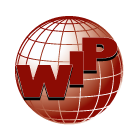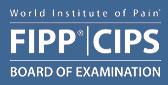For enhanced security, we now require 2 Factor Authentication (2FA) to log into WIP website accounts. If you are an existing user, you have until August 25th, 2025 to activate 2FA on your account. After that date, your account will be locked and you will have to contact us for access.